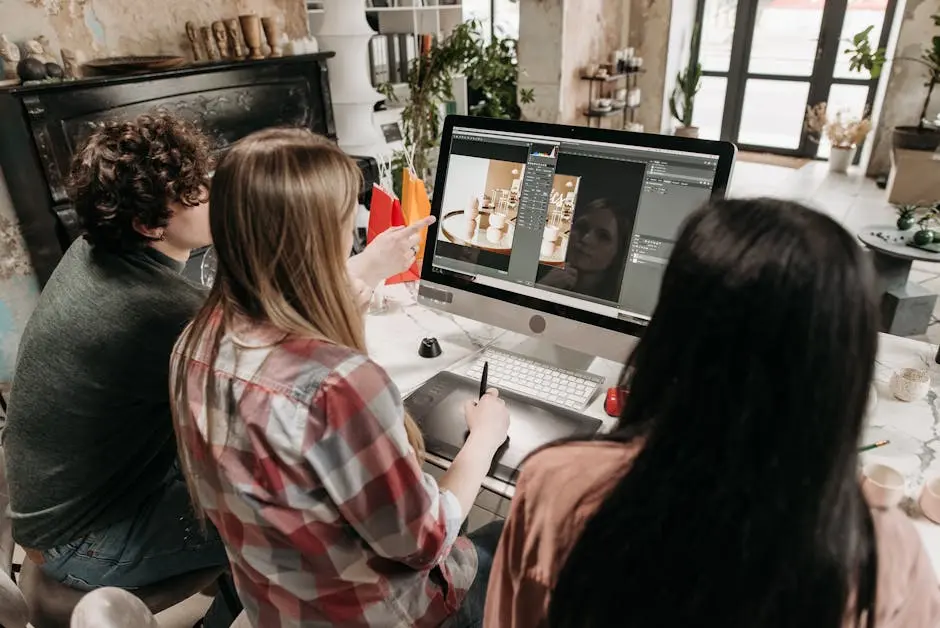15 Illustrator Tools to Enhance Your Creative Workflow

In the world of digital art, having the right tools can significantly boost your creative process. Adobe Illustrator offers a plethora of features that cater to various artistic needs, enhancing productivity and innovation. This guide explores essential Illustrator tools that can refine your workflow and unleash your creative potential.
1. The Power of the Pen
The Pen Tool is a cornerstone of vector design, allowing for precision in creating paths and shapes. Mastering this tool is crucial for intricate illustrations. A proficient use of the Pen Tool can transform basic sketches into detailed artworks, offering artists a non-destructive approach to editing. With options to add or subtract anchor points, control bezier curves, and smooth out uneven strokes, it enables fine-tuning that gives life to your drawings.
When leveraging the Pen Tool, one can experiment with both the Freeform and Curved Pen variations, which grant additional flexibility in dynamic illustrations. Furthermore, the Modifiers within the Pen Tool's settings allow for seamless transitions between sharp and smooth paths, vital for executing complex shapes. Understanding keyboard shortcuts and practicing efficient anchor point placement are key steps towards mastering the Pen Tool, enhancing both speed and accuracy in design.
2. Enhancing Shapes with Pathfinder
Utilize the Pathfinder Panel to combine, subtract, and break paths, offering a plethora of possibilities for creating complex shapes with ease. The union feature, for instance, merges distinct shapes into a singular entity, perfect for creating logos or type treatments that require cohesive forms. On the flip side, the subtract mode efficiently removes parts of overlapping elements, ideal for crafting intricate cutout effects.
Exploring the 'Divide' function presents opportunities to divide complex artwork into more manageable pieces. This is particularly beneficial for isolating graphic elements into single entities, paving the way for color modifications, textural edits, or application as individual assets in larger compositions. Therefore, educating oneself on each function within the Pathfinder panel broadens the potential for versatile and sophisticated design outcomes.
3. Expanding Horizons with the Gradient Tool
The Gradient Tool provides subtlety and depth to your designs, allowing you to blend colors seamlessly for realistic and eye-catching effects. Gradients are an excellent way to add polished flair to a design, from backgrounds in advertisement posters to nuanced shadowing in vector illustrations.
When applying gradients, experiment with both linear and radial variations depending on the desired impact. Color stops can be adjusted to yield smooth transitions, while the Opacity levels offer additional control over translucency in layered designs. Utilizing Mesh Tool conjunction enhances realism, accommodating intricate shapes not achievable through standard gradients alone.
4. Refining Edges with the Blob Brush
For freehand drawing, the Blob Brush Tool offers smooth, organic lines, perfect for sketching and outlining with a more natural feel. Unlike the traditional brush, the Blob Brush creates filled shapes rather than strokes which can be endlessly adjusted without distorting the appearance of hand-drawn illustrations.
Customization is a key feature, where users can define brush size, angle, and even pressure sensitivity (when using a graphics tablet) to enhance their digital painting experience. Not only does it simplify workflows in terms of coloring and texturing, but its output remains entirely scalable, ensuring no resolution loss when designs are resized for printing or export.
5. Unlocking Patterns with the Pattern Tool
The Pattern Tool is essential for creating repeating designs, helping you develop intricate patterns for backgrounds and textures. Patterns can range from simple geometric shapes to detailed florals or even abstract visuals, depending on the decorative requirement.
Crafting seamless patterns involves utilizing the Pattern Options panel efficiently. Here, designers can adjust tile type, spacing, and overlapping preferences, ensuring coherence across the entire artwork. Experiment with different patterns to create unique textures, an attribute that enriches both printed media and digital interfaces.
6. Transform Your Art with the Width Tool
The Width Tool allows you to vary the width of strokes dynamically, adding a unique flair and dimension to your vector illustrations. This tool excels in mimicking varied brush strokes found in traditional art, offering a more expressive edge to outlines and borders.
To manipulate strokes, simply drag along the path to broaden or narrow sections, crafting visually engaging elements like fluid waves in ocean illustrations or the undulating lines of an art deco design piece. It pairs well with other tools, like the Pen Tool, for intricate stroke management, encouraging creative experimentation.
7. Precision with the Alignment Panel
Achieve precise placement of objects with the Alignment Panel, ensuring your design elements are consistently aligned and harmonized. The use of Align To options is crucial, providing choices from aligning to selected objects to artboards or even key objects.
Establishing a grid system within your workspace promotes consistency and symmetry in layouts, enhancing the professional quality of the final design. In complex scenes where multiple components intersect, the alignment panel ensures everything remains cohesive, avoiding visual clutter and enhancing clarity across the design.
8. Creating Dimensions with the Perspective Grid
The Perspective Grid Tool facilitates drawing in three dimensions, providing a realistic sense of depth and proportion in your art. By setting vanishing points and horizon lines, your artwork can be grounded in real-world perspectives.
Design practices like architectural illustration or urban sketching benefit heavily from the perspective grid. Utilize it to maintain structural integrity in designs, or experiment with adjusting depth when adding objects, yielding enhanced three-dimensional scenes that seem to leap off the page.


.png)